Canvas Instructions 1.0/1.1
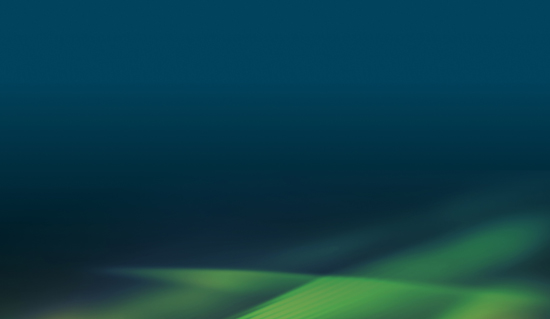
This will guide you through the steps required to integrate Peregrine’s LTI Exam tool into your LMS.
Provided are minimal instructions are for creating the tool at the global level; and allowing the auto-configuration occur at the activity level based on the Url provided by Peregrine. Depending on your LMS version, these instructions may be slightly different.
1. Under the Course Settings, navigate to the Apps tab and select “View App Configurations”.
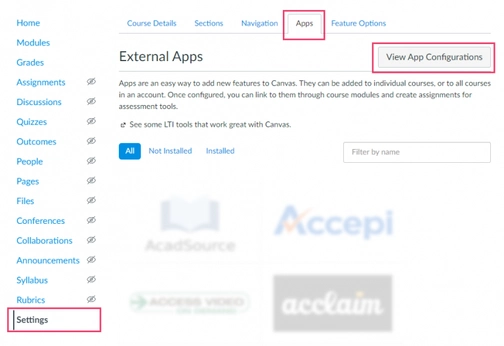
2. Click the “+ App” button.
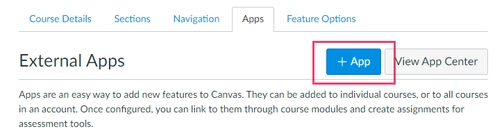
3. Inside the “Add App” dialog, set the Configuration Type to “Manual Entry”. The following, highlighted fields need to match the values provided to you.
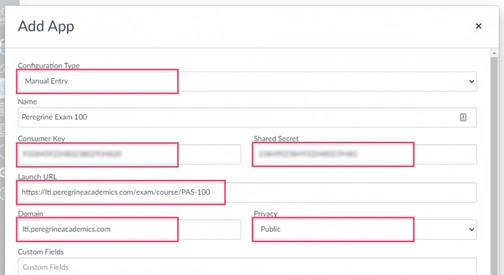
4. Once the App configuration is saved, you may add our assessment(s) as an assignment by selecting “External Tool” as the submission type.
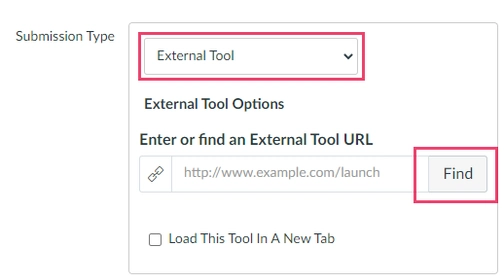
5. Select the newly installed Peregrine App.
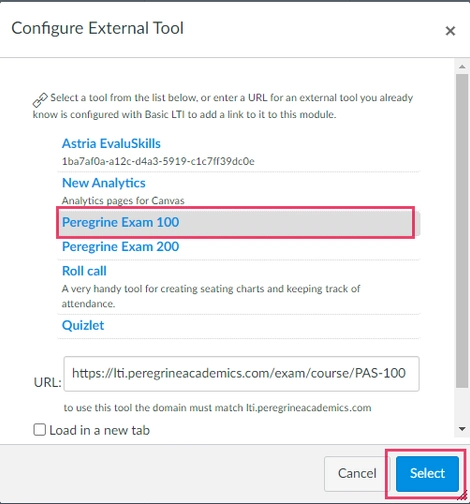
NOTE: If you are testing this integration, please ensure you are using a valid student account or student view. Other roles may not provide the tool with the necessary information to complete the LTI integration specifications.
Do you need further assistance or have more questions? Please visit our Faculty Support page and fill out a request form for our client engagement team.
