D2L-Brightspace Instructions 1.0/1.1
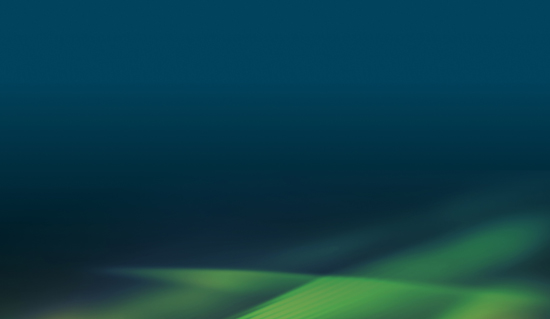
This will guide you through the steps required to integrate Peregrine’s LTI Exam tool into your LMS.
Provided are minimal instructions are for creating the tool at the global level; and allowing the auto-configuration occur at the activity level based on the Url provided by Peregrine. Depending on your LMS version, these instructions may be slightly different.
1. To begin, click on Course Admin on the right, then click on External Learning Tools.
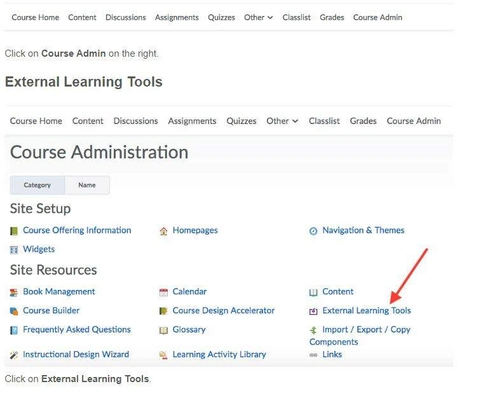
2. Go to the Manage External Learning Tool links tab and click on NEW LINK. If you see a message about Deployment, you are not on the correct tab. Make sure to be on the Manage External Learning Tool links tab.
- Complete the information. Insert the Title (this will be what the students see), and URL (provided by Peregrine), then the Description (this will provide brief instructions and a summary of the course link).
- Make sure to check the box under Visibility (allow users to view this link).
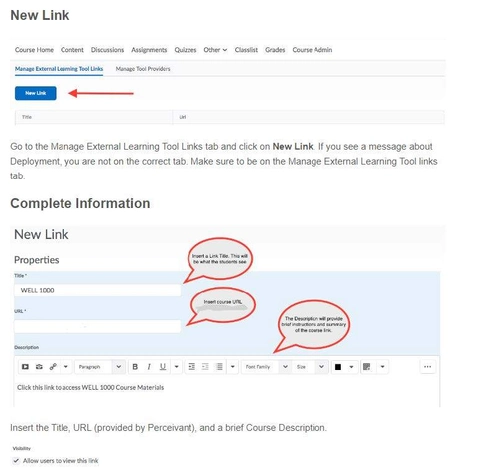
- In the Key/Secret section, select "Sign Messages with key/secret with" and "Link Key Secret." Insert the Key and Secret provided.
- For the Security Settings, select "Use Link Security Settings." Then, checkmark each option below "Use Link Security Settings" as seen in the screenshot below.
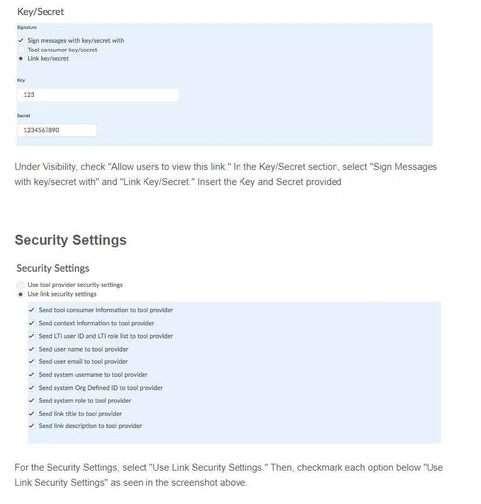
3. "Make Link Available To" should populate and defaulted to checked.
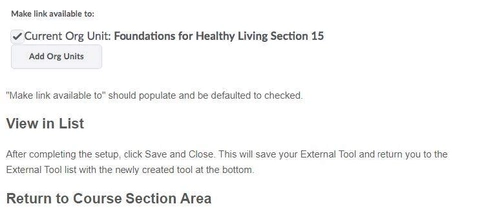
4. After completing the setup, click Save and Close. This will save your External Tool and return you to the External Tool list with the newly created tool at the bottom.
5. Return to Course Section Area and click Content in the top row to add the tool to your course.
- Navigate to the place that you would like to add the link for students to access and click "Existing Activities." If you do not see this option, you will need to add a Module first on the left-hand side of the screen.
- From the "Existing Activities" dropdown, click External Learning Tools. In the pop-up, select the link that you created for the section earlier. It will be listed by the Title that you gave it. This will add the link to the course.
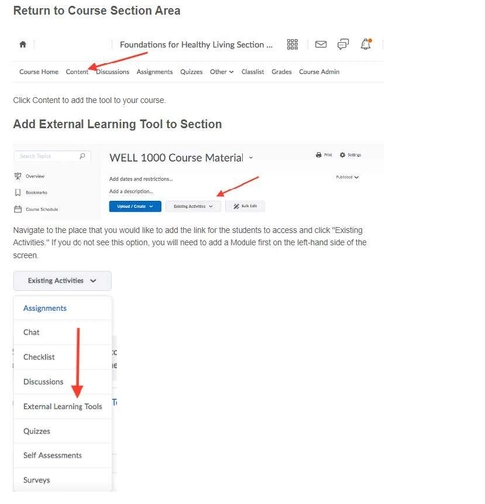
The integration of your Peregrine Global Services’ resource as a course assignment should now be complete.
Do you need further assistance or have more questions? Please visit our Faculty Support page and fill out a request form for our client engagement team.
