D2L-BrightSpace Instructions 1.3
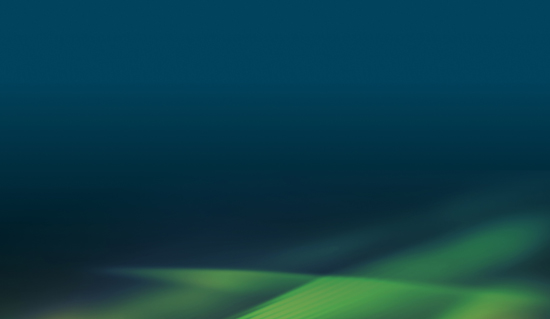
Here you will find step by step instructions on how to setup your service in D2L (Brightspace) with LTI 1.3.
The Peregrine Global Services LTI Tool can be setup in D2L (Brightspace) with LTI 1.3 dynamically or manually. It is highly recommended to use dynamic registration. Depending on the version of your LMS, these instructions may be slightly different.
Dynamic Registration
1. As the LMS Administrator, log in to D2L Brightspace and select ⚙ from the top-right navigation.
2. Click Manage Extensibility from the navigation menu.
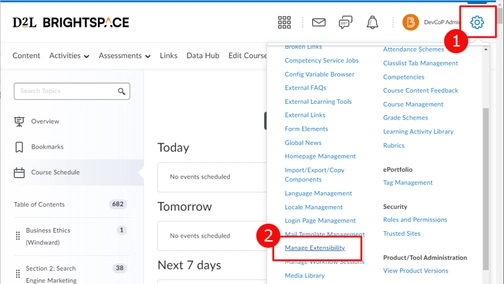
3. Navigate to the LTI Advantage tab.
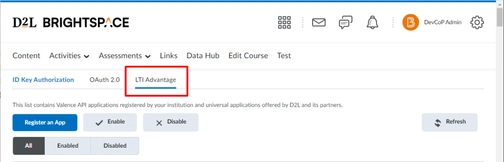
4. Next, click on Register Tool to initiate the Dynamic Registration process.
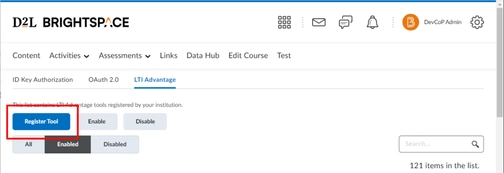
5. Select “Dynamic” for the tool registration type.
6. Enter the “Dynamic Registration Url” provided to you by your Peregrine Global Services’ representative.
7. Click Register
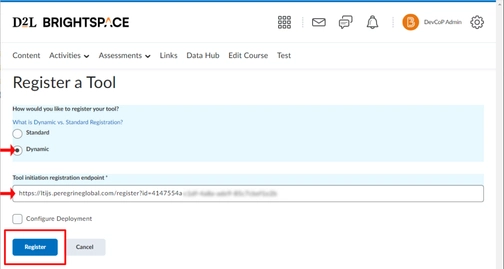
8. The tool should now be registered.
9. Ensure that the newly registered tool is enabled by checking the box and clicking Enable.
Create Deployment
Now that you have registered and enabled the Peregrine Global Services tool, one or more deployments will need to be created for use as an activity within your module/course.
1. Select ⚙ from the top-right navigation.
2. Click External Learning Tools from the navigation menu.
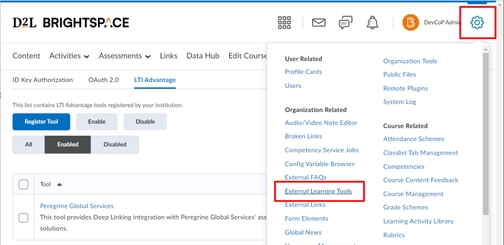
3. Click on New Deployment
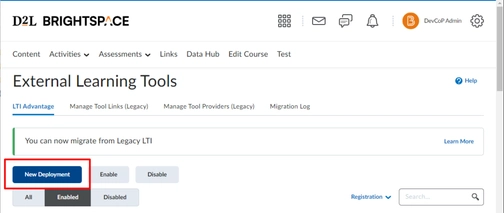
4. Ensure the deployment is “Enabled”
5. Select Peregrine Global Services as the registered tool from the drop-down menu for the “Tool”
6. Enter a desired “Name” to identify this deployment (e.g., Peregrine Global Services Resources).
7. Scroll down to confirm additional settings such as Extensions and Security.
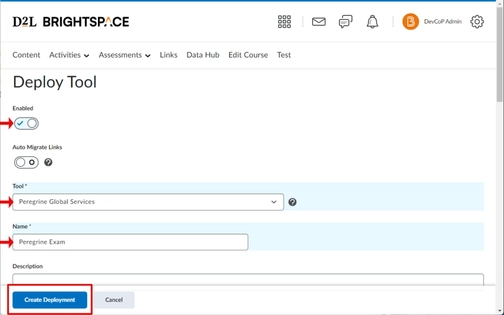
8. Ensure that “Deep Linking” is checked.
9. If you are planning on posting a grade or other metadata back to your gradebook, ensure that “Assignment and Grade Services” is checked (it should already be checked by default).
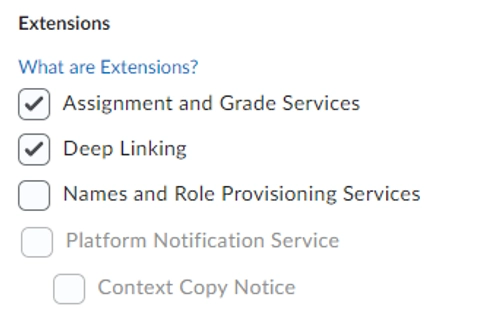
10. Ensure that both “Org Unit Information” and “User Information” are checked as this is the minimum required information that Peregrine Global Services needs to receive.

11. If you are planning on posting a grade or other metadata back to your gradebook, ensure that "Auto Create Grade Items" is checked. This will allow Brightspace to automatically create a grade item when our tool sends a score. Note, this will only create a grade item if one does not exist.

12. Click Create Deployment and make note of the “Deployment Id”.
13. Click View Links to initiate link creation as a resource for use in your course.

13. Click New Link
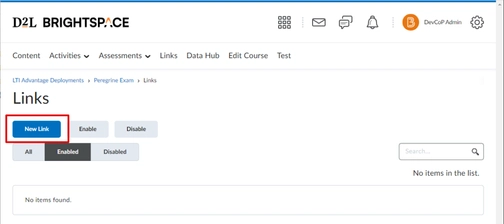
14. Ensure the link is “Enabled”.
15. Enter a desired “Name” to identify this link within your course selection tool (e.g., Peregrine Global Services).
16. Enter https://ltijs.peregrineglobal.com as the “URL”.
17. Select Deep Linking Quicklink as the “Type” of link.
18. Click Save and Close
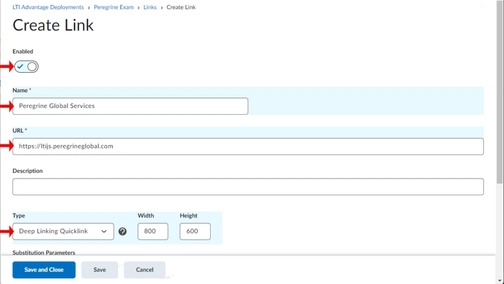
The setup is now complete and you can now add a Peregrine Global Services’ resource as an assignment in your course.
Add a Peregrine Global Services’ Resource to D2L Course
1. Select Content from top bar navigation, and then select the course/module you would like to place your Peregrine Global Services’ resource.
2. Click the Add Existing Activities ˅ menu button.
3. Search for your newly created tool link (e.g., Peregrine Global Services).
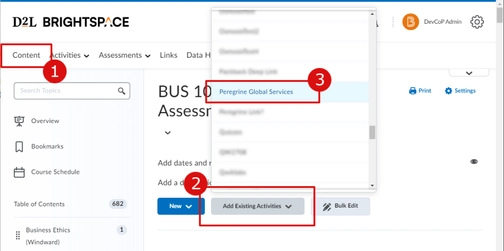
4. Upon a successful Deeplink launch, you will be presented with your available resources from Peregrine Global Services. Select the desired resource you wish to integrate within your course.
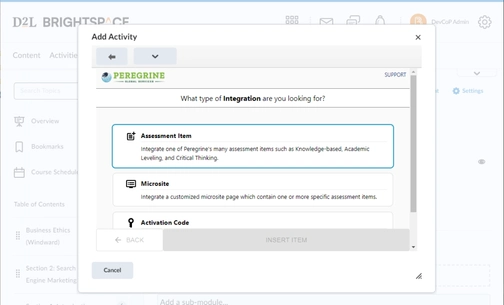
5. Click INSERT ITEM to complete the integration of the Peregrine Global Services’ resource into your course/module.
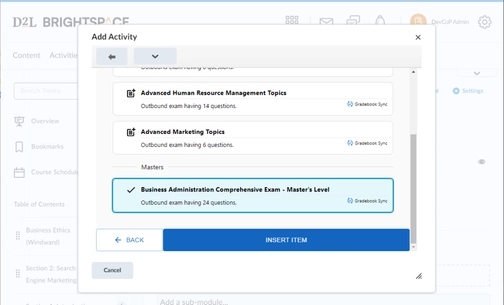
6. The assignment should appear like this.
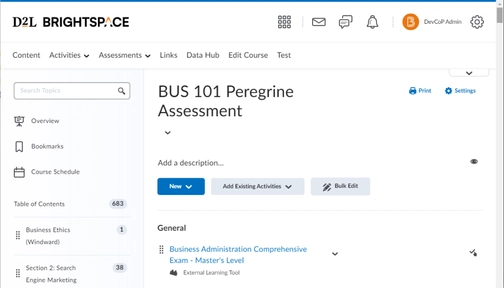
The integration of your Peregrine Global Services’ resource as a course assignment should now be complete.
Do you need further assistance or have more questions? Please visit our Faculty Support page and fill out a request form for our client engagement team.
