Sakai Instructions 1.3
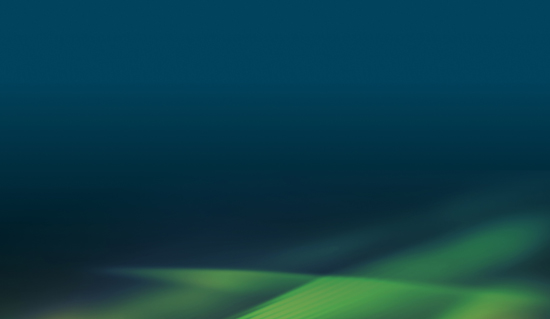
Here you will find step by step instructions on how to setup your service in D2L (Brightspace) with LTI 1.3.
The Peregrine Global Services LTI Tool can be setup in Sakai with LTI 1.3 dynamically or manually. It is highly recommended to use dynamic registration. Depending on the version of your LMS, these instructions may be slightly different.
Dynamic Registration
1. As the LMS Administrator, log in to Sakai and navigate to the Administration Workspace.
2. Click External Tools from the left navigation menu.
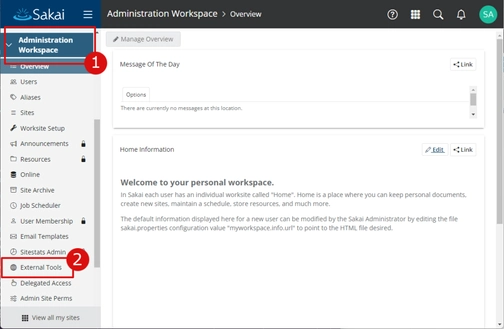
3. Under the Installed Tools tab, click LTI Dynamic Registration.
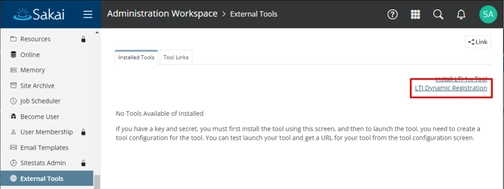
4. Enter the “Tool Title” to identify this tool (e.g., Peregrine Global Services).
5. Next, click on Dynamic Registration to initiate the tool registration process.
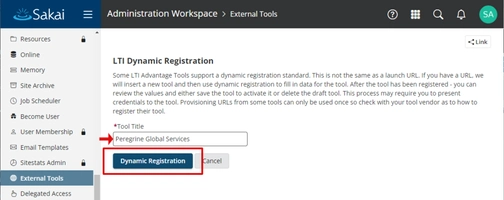
6. Click Use LTI Dynamic Registration.
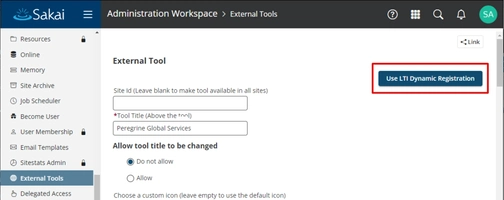
7. Enter the “LTI Dynamic Registration URL” provided to you by your Peregrine Global Services’ representative.
8. Click Begin Configuration.
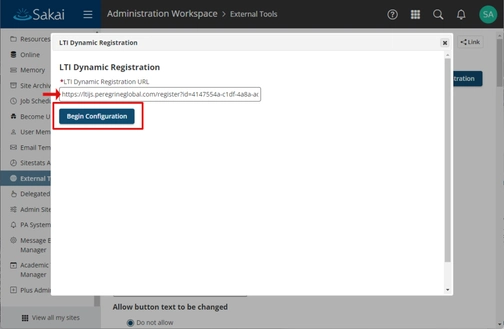
9. If the tool communication and data importation was successful, you should receive the confirmation dialog shown below.
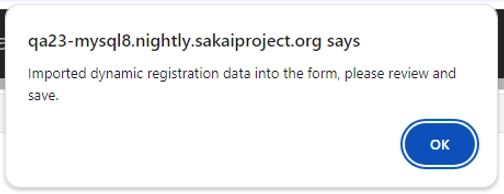
10. Ensure that the “Custom Parameters” field has been populated by your unique id. This id was provided to you by your Peregrine Global Services’ representative and also appears at the end of your Dynamic Registration URL (e.g., https://ltijs.peregrineglobal.com/register/?id=<your key>)
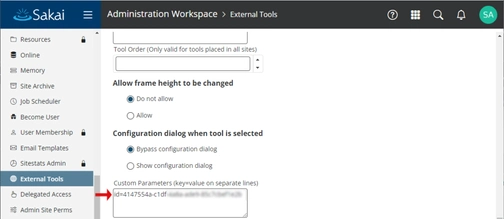
11. Scroll down to confirm and set additional settings related to Privacy, Services, and general Configuration.
- Ensure “Send User Names to External Tool” and “Send Email Addresses to External Tool” are checked. Our system at a minimum will require the learner’s email address for identification.
- If you would like Peregrine Global Services to post grades back to Sakai, ensure “Allow External Tool to return grades” is checked. You will also need to “Allow External Tool to create grade columns” if this is not already set at the activity level.
- Indicate where you would like the Peregrine Global Services tool to be used.
- Ensure that the “resource picker” is checked as Peregrine Global Services provides the Deep Link Launch experience.
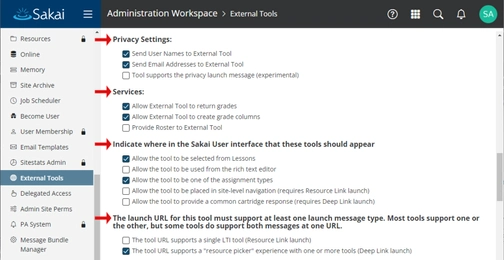
12. Click Save
Note: changes to the configuration of this tool can be made at any time.
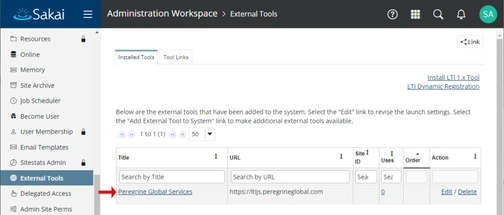
The setup is now complete and you can now add a Peregrine Global Services’ resource as an assignment in your course.
Add a Peregrine Global Services’ Resource as an Activity
1. Navigate to your course and select Assignments from the left navigation.
2. Click Add from the tab bar to add a new activity.
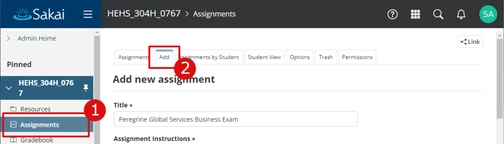
3. Scroll down to “Submission Type” and select “External Tool (LTI)”
4. Click Select External Tool (LTI)
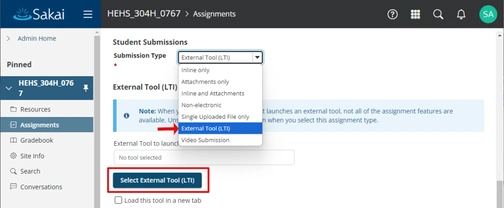
5. Upon a successful Deeplink launch, you will be presented with your available resources from Peregrine Global Services. Select the desired resource you wish to integrate as your activity.
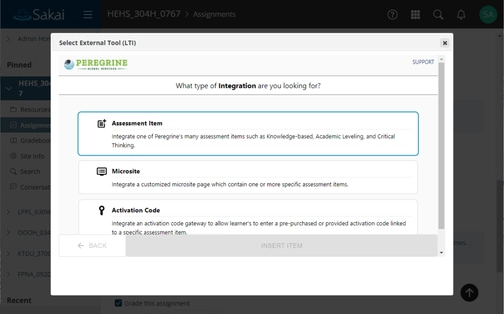
6. Click INSERT ITEM to complete the integration of the Peregrine Global Services’ resource.
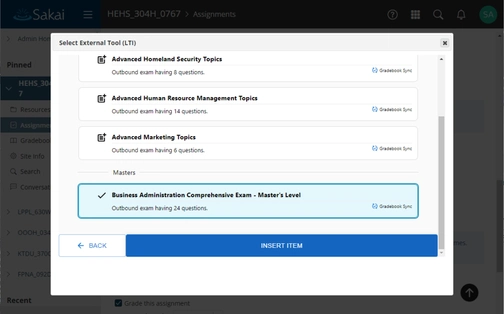
7. When you are ready with this activity, click Post
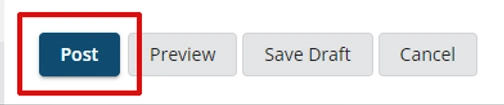
The integration of your Peregrine Global Services’ resource should now be complete.
Do you need further assistance or have more questions? Please visit our Faculty Support page and fill out a request form for our client engagement team.
